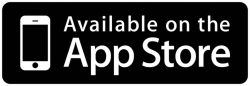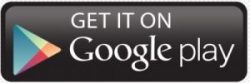For supported iPhone, iPad and Android devices download the free Heartland CU Mobile MN app from the App Store or Play Store. Once the app is downloaded launch the ap and follow the steps below:
1. On the login screen select the menu icon in the upper left of the screen and select “Enroll Here”
2. Enter the requested information, then select enroll (note: the information entered must match the information in our system)
a. Account Number (any of your accounts, from checking and savings accounts to a loan account number – the account must be in an active status)
b. Your social security number – with no dashes
3. Once you select enroll, an email will be sent to your “Home” email address listed in our system with an access code that you must enter on the screen that will appear on the app – you must enter the code to proceed.
NOTE: You cannot close this window or you will have to go through the enrollment process again. You should minimize the window on your device while you retrieve your Access Code, then open the window again to enter it.
4. Once the code is entered you will be asked to set your username and password
a. Username: Must be a minimum of 4 characters (numbers or letters and is not case sensitive)
b. Password: Must be 8 or more characters and contain a number and special character (is case sensitive)
For web-enabled supported devices (such as Blackberries, Window phones) visit
https://m-heartlandcu.financialhost.org