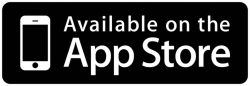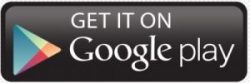-
Overview
Banking that comes to you
Manage your money securely anytime, anywhere directly from your mobile device with Heartland Credit Union’s Free* Mobile Banking for your personal accounts+. We want you to be able to handle your financial needs on your own time, in your own way—even when life has you constantly on the go.
- Check your account balances
- Transfer funds
- Make Loan and Visa® credit card payments
- View your Visa® credit card transactions
- Deposit checks
- Find a surcharge-free ATM
- Locate a Heartland Branch
Download the Free Mobile Banking app for iPhones® and iPads® from the App Store® or Android™ phones from the Google Play™ store by searching “Heartland CU Mobile MN” to locate the app.
-
Remote Deposit
Deposit checks into your savings or checking accounts whenever and wherever with Heartland Mobile Banking.
-
Yes, $10,000 per day.
-
Log into the mobile app and click on the orange circle icon and select Remote Deposit, then select history. You will see Approved, Declined and Pending deposits.
-
Once you’ve logged into the mobile app, click on the orange circle icon and select Remote Deposit and follow the prompts – make sure to endorse your check.
-
Deposits are approved by Heartland throughout the day Monday-Friday (excluding holidays) – giving you access to your money the same day, if deposited before 4 p.m. Checks deposited on Fridays after 3:45 p.m., Saturdays, Sundays and holidays will be deposited the next business day.
-
Mobile deposit allows you to deposit checks into your savings or checking account remotely through your mobile device.
-
-
Mobile Enrollment
Getting started with Heartland Mobile Banking services is quick and easy.
-
When you enroll in mobile banking, you’ll be sent an enrollment code to the “Home” email address listed in our system. You must enter that code in the app before your enrollment can proceed. If you do not have access to the email the code is sent to please contact us at (651) 451-5160 or (800) 813-9185 to update your contact information.
-
If you get a new mobile device simply download the free Heartland CU Mobile MN app and log in. Or, if you access the Mobile Banking via a browser visit https://m-heartlandcu.financialhost.org
-
Contact us at (651) 451-5160 or (800) 813-9185 and we can assist you
-
1. Launch the Mobile Banking so you see the sign-in screen where you enter your username and password.
2. Click the menu icon (three little lines in the upper left corner).
3. Select “Forgot your password?”
4. Enter you mobile banking username and the “home” email address listed in our system – if you don’t enter the email address listed in our system you are not able to update your password.
5. Enter the code that will be emailed to you.
6. Enter your new password.
7. Select register. -
You can visit the site at https://m-heartlandcu.financialhost.org from your mobile device’s browser.
-
First, make sure you’re entering the verification info correctly – account number, social security number and last name. Note: Your member number is not always an account number. Look at your membership card or online banking for your full account numbers.
If you’re entering the verification information correctly please contact Heartland at (651) 451-5160 or (800) 813-9185 for assistance. The information you enter must match the information we have in our system or your registration will be denied
-
For supported iPhone, iPad and Android devices download the free Heartland CU Mobile MN app from the App Store or Play Store. Once the app is downloaded launch the ap and follow the steps below:
1. On the login screen select the menu icon in the upper left of the screen and select “Enroll Here”
2. Enter the requested information, then select enroll (note: the information entered must match the information in our system)
a. Account Number (any of your accounts, from checking and savings accounts to a loan account number – the account must be in an active status)
b. Your social security number – with no dashes
3. Once you select enroll, an email will be sent to your “Home” email address listed in our system with an access code that you must enter on the screen that will appear on the app – you must enter the code to proceed.
NOTE: You cannot close this window or you will have to go through the enrollment process again. You should minimize the window on your device while you retrieve your Access Code, then open the window again to enter it.
4. Once the code is entered you will be asked to set your username and password
a. Username: Must be a minimum of 4 characters (numbers or letters and is not case sensitive)
b. Password: Must be 8 or more characters and contain a number and special character (is case sensitive)For web-enabled supported devices (such as Blackberries, Window phones) visit
https://m-heartlandcu.financialhost.org -
Mobile Enrollment is the process that assists in the creation of credentials for access to Heartland Mobile Banking services. You will walk through a series of steps to verify your identity and create a username and Password.
-
-
App Downloads
Get started with the app
Simply download the Free Mobile Banking app for iPhones® and iPads® from the App Store® or Android™ phones from the Google Play™ store. Then simply enroll for mobile banking by entering some verification information and creating a username and password.
Get started today
iPhones and iPads: Visit the App Store®
Android: Visit the Google Play Store™Search for “Heartland CU Mobile MN” to locate the app.
Access via a web-enabled device*
For supported web-enabled phones (such as Blackberries or Window phones):
https://m-heartlandcu.financialhost.org -
FAQs
General Questions
-
Both. On the Accounts screen (the first screen of mobile banking that lists all the accounts) the large text is the Available Balance and the smaller text below that is the current balance.
-
New members, or current members who open a new Heartland Account (checking, savings etc.) can view their account on Mobile Banking 24 hours after the account is opened.
-
By default mobile banking will present all accounts you are listed on – primary and joint. If you’d prefer to only see certain accounts, such as only the ones you are primary on, please contact us at (651) 451-5160 or (800) 813-9185.
-
30 days appear in your history and if you click on the Load More option in the app you’ll see up to 90 days.
-
If you do not receive a confirmation message of the transaction, due to a lost signal, you may verify a transaction by logging back into Mobile Banking. Or, contact us at (651) 451-5160 or (800) 813-9185 to verify the transaction. Or, if you’re an online banking user, you can verify the transaction in online banking.
-
Yes. For example: A parent can enroll themselves in Mobile Banking and view their accounts and they can also enroll their child’s account on the same device and view the child’s through a separate username and password.
-
Yes. You can log into your Mobile Banking account from another Android, iPhone or iPad if the app is downloaded to that device. However, if you log into more than the allowed number of devices you will be required to enter a one-time PIN that will be supplied to you as an extra layer of security.
-
For supported iPhone, iPad and Android devices download the free Heartland CU Mobile MN app from the App Store or the Play Store. The app icon has a white background with the Heartland logo in the center
-
For ease of use, if you are already enrolled in Heartland Online Banking, you may choose to register with the same User ID and Password for Mobile Banking provided it has not already been selected by another Mobile Banking user and that it meets the required format.
User ID – Must be at least 4 characters and can be alpha or numeric (user IDs are not case sensitive)
Password – Must be at least 8 characters, and must contain at least 1 number and 1 special character (passwords are case sensitive) -
No. You do not need to be an Online Banking user to take advantage of the Mobile Banking services. However, we highly recommend you have Online Banking to view more detailed information on your account, such as your statements and if Mobile Banking is down you’ll still have access to Online Banking to monitor your accounts.
-
Yes, the Mobile Banking service utilizes security best practices, such as 128-bit SSL encryption, registration authentication questions, registration code requirements, access with a User ID and Password, and application time-out when your mobile device is not in use. In addition, no account data is ever stored on your mobile device.
-
Heartland Mobile Banking is free. However, there may be charges associated with data usage on your mobile device which you are responsible for. Check with your wireless device carrier for more information.
-
Heartland Mobile Banking gives you the ability to access your personal account information (mobile banking is not currently offered for business accounts) using two different options depending on your preference and the capabilities of your mobile device: 1) via the browser (Mobile WEB) on your mobile device or 2) via the Mobile downloadable application (APP) for the iPhone, iPad and Android. Both the browser and application options allow you to: view account balances or recent account activity, transfer funds, make loan and credit card payments, deposit checks, find the nearest ATM or branch locations and more.
Security
-
You can call us at (651) 451-5160 or (800) 813-9185 during regular business hours.
Or, after hours you can access the mobile banking site on a computer at https://m-heartlandcu.financialhost.org or download the app to another device and enter your password incorrectly 3 times and your account will be locked. Once you find your phone, or if you get a new phone/device and you download the app again you can call us to unlock your mobile profile.
Keep in mind, once you lock your app you will not be able to access it on any device.
If you feel the person who stole your phone knows your verification information, your social security number, account number and zip code make sure to lock the account as described above then contact us at (651) 451-5160 or (800) 813-9185.
-
Here are some tips and general good practices for banking on your mobile device:
• Never share your password or username with ANYONE.• Download and apply security updates and patches to your mobile browser when they are made available by your wireless provider. These are designed to provide you with protection from known possible security problems.
• To prevent viruses or other unwanted problems, do not open attachments from unknown or untrustworthy sources
• Do not install pirated software or software from unknown sources
• Limit unauthorized access to your mobile device. Do not leave your mobile device unattended during an open Mobile Banking session
• Never save your username or password together in memos, or anywhere on your device
• Always remember to log off properly using the “Sign Off” button when you have completed your Mobile Banking activities
-
The 128-bit SSL encryption protects your information as it travels from your mobile device to Heartland. The 128-bit SSL encryption technology is the same encryption that safeguards Internet traffic for secure web applications
-
Click the menu icon (the three little lines) and select the Sign Off button
Mobile Enrollment
-
When you enroll in mobile banking, you’ll be sent an enrollment code to the “Home” email address listed in our system. You must enter that code in the app before your enrollment can proceed. If you do not have access to the email the code is sent to please contact us at (651) 451-5160 or (800) 813-9185 to update your contact information.
-
If you get a new mobile device simply download the free Heartland CU Mobile MN app and log in. Or, if you access the Mobile Banking via a browser visit https://m-heartlandcu.financialhost.org
-
Contact us at (651) 451-5160 or (800) 813-9185 and we can assist you
-
1. Launch the Mobile Banking so you see the sign-in screen where you enter your username and password.
2. Click the menu icon (three little lines in the upper left corner).
3. Select “Forgot your password?”
4. Enter you mobile banking username and the “home” email address listed in our system – if you don’t enter the email address listed in our system you are not able to update your password.
5. Enter the code that will be emailed to you.
6. Enter your new password.
7. Select register. -
You can visit the site at https://m-heartlandcu.financialhost.org from your mobile device’s browser.
-
First, make sure you’re entering the verification info correctly – account number, social security number and last name. Note: Your member number is not always an account number. Look at your membership card or online banking for your full account numbers.
If you’re entering the verification information correctly please contact Heartland at (651) 451-5160 or (800) 813-9185 for assistance. The information you enter must match the information we have in our system or your registration will be denied
-
For supported iPhone, iPad and Android devices download the free Heartland CU Mobile MN app from the App Store or Play Store. Once the app is downloaded launch the ap and follow the steps below:
1. On the login screen select the menu icon in the upper left of the screen and select “Enroll Here”
2. Enter the requested information, then select enroll (note: the information entered must match the information in our system)
a. Account Number (any of your accounts, from checking and savings accounts to a loan account number – the account must be in an active status)
b. Your social security number – with no dashes
3. Once you select enroll, an email will be sent to your “Home” email address listed in our system with an access code that you must enter on the screen that will appear on the app – you must enter the code to proceed.
NOTE: You cannot close this window or you will have to go through the enrollment process again. You should minimize the window on your device while you retrieve your Access Code, then open the window again to enter it.
4. Once the code is entered you will be asked to set your username and password
a. Username: Must be a minimum of 4 characters (numbers or letters and is not case sensitive)
b. Password: Must be 8 or more characters and contain a number and special character (is case sensitive)For web-enabled supported devices (such as Blackberries, Window phones) visit
https://m-heartlandcu.financialhost.org -
Mobile Enrollment is the process that assists in the creation of credentials for access to Heartland Mobile Banking services. You will walk through a series of steps to verify your identity and create a username and Password.
Mobile Deposit
-
Yes, $10,000 per day.
-
Log into the mobile app and click on the orange circle icon and select Remote Deposit, then select history. You will see Approved, Declined and Pending deposits.
-
Once you’ve logged into the mobile app, click on the orange circle icon and select Remote Deposit and follow the prompts – make sure to endorse your check.
-
Deposits are approved by Heartland throughout the day Monday-Friday (excluding holidays) – giving you access to your money the same day, if deposited before 4 p.m. Checks deposited on Fridays after 3:45 p.m., Saturdays, Sundays and holidays will be deposited the next business day.
-
Mobile deposit allows you to deposit checks into your savings or checking account remotely through your mobile device.
-


Online Banking
Become a Heartland Board Member:
Passionate about making a difference? We’re looking for dedicated members to run for our Board of Directors. Apply by: November 22
Learn more todayMobile Banking
Built for life on the go
We want managing your money to always be easy and convenient, wherever life takes you.
As soon as I was laid off due to Covid-19 I contacted Heartland, where I have two vehicles loans. They worked with me immediately and gave me 3 months no payments!
Control your card
Download our Card Manager app to enjoy an added layer of security for your debit and credit cards.
Deposit checks
Easily deposit checks into your savings or checking accounts with just a few simple clicks of your mobile device.
Mobile Banking Disclosures
**Please note: A limited number of web-enabled phones will support the mobile banking platform due to limited resources and operating systems.
*Check with your mobile carrier for details on specific web access fees and charges.
+ Business Accounts are not currently available on Mobile Banking.